Using Copy and Paste Between 2 Projects
Design Space has always used Duplicate for you to use in your projects but it has been not so easy to copy things from one project to another.
When you want to go between projects, all you really need to do is Open a New Window and have 2 projects on the screen at the same time. As a matter of fact, I have had up to 10 windows open before I crashed the system!
File > New Window
Now for the best part, you can copy from one project to another - it is not on the menu, however, by selecting something on one screen and pressing Ctrl + C (for copy), you have now added that item to your clipboard.
Move to a different project (or start a new one), click on the Canvas and press Ctrl + V (for paste). Now you have your piece ready to use in a different project.
As a matter of fact, you can right-click on the asset of interest and choose copy and paste right from the right-click menu. This is a huge time saver as you no longer have to save the item and upload it into a new project.
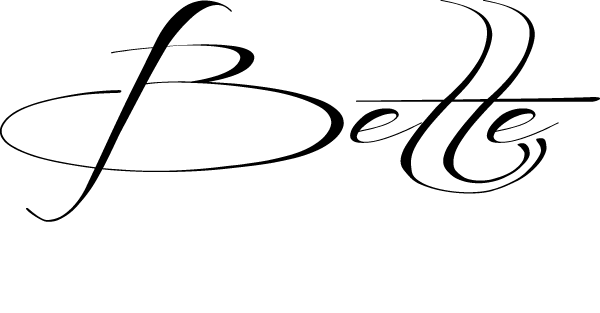
Learn more with weekly training as a quarterly member of the Crafters Club hosted by BettesMakes!
Get your FREE copy of Crafters Quarterly Magazine when you join!
Do you own the Ultimate Cricut Toolkit? Did you know that there are 11 resources and tools in the kit to help you with your crafting journey? Buy it today.
